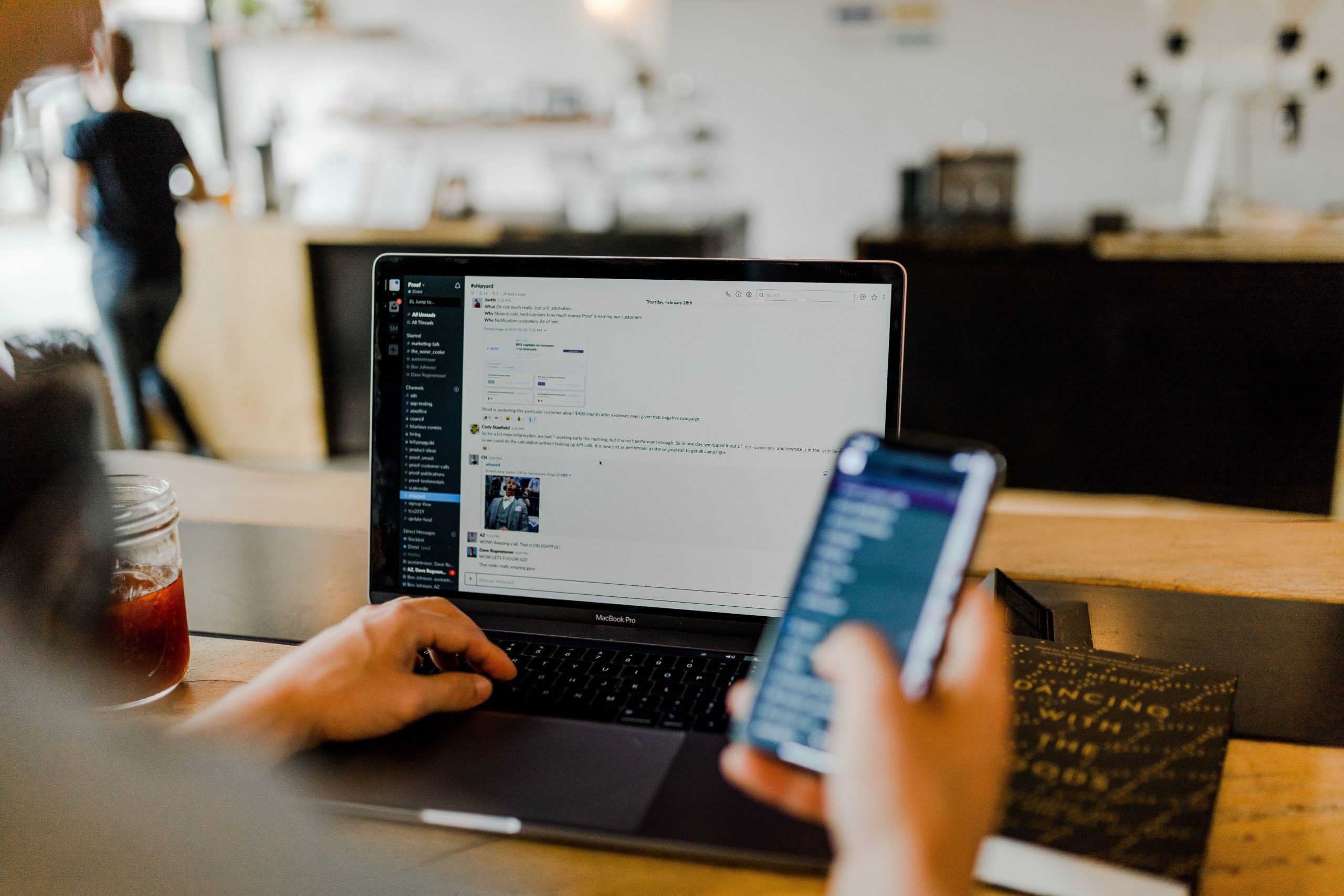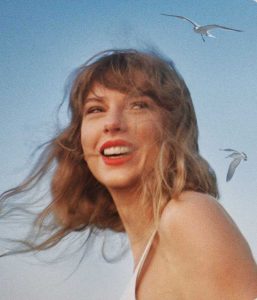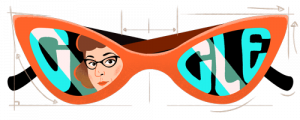The default setting on Gmail gives a cancellation period of five seconds for the user to undo sending an email. The undo option appears immediately after an email is sent. Gmail also provides options to increase the cancellation period, now up to 30 seconds, to give the user more time to recall an email.
Also read | In latest accusation, Pornhub sued for hosting non-consensual videos
How to set up the cancellation period (Windows)?
- Press the settings icon at the top right corner of the page.
- Click on ‘See all settings’.
- Go to the ‘Undo Send’ section.
- Set up the ‘Send cancellation period’, with available options 5, 10, 15, 20 and 30.
- Go to the bottom of the page and click on ‘Save Changes’.
How to recall an email (Windows, Mac, and Linux)?
- Compose an email and hit ‘Send’.
- Instantly after the email is sent, on the bottom left side of the screen, you will an ‘Undo’ button. Click the button to recall the email.
Also read | ‘Money shot’: Google buys amateur photographer’s snap for ad campaign
The undo option exists even in android and iOS devices on Gmail but there is no option to set up the cancellation period. The undo option floats at the bottom of the screen on iOS and android after sending an email. By default, Gmail uses the buffer period to let the sender recall an email. This means that the user can cancel an email before it reaches the recipient.
Gmail now lets the sender wait up to 30 seconds before an email can be recalled. The floating bar with the undo option stays for the period depending on the setting that is set up.